How To Fıx Wındows Update Error 8050800c About Wındows Defender Defınıtıon Update
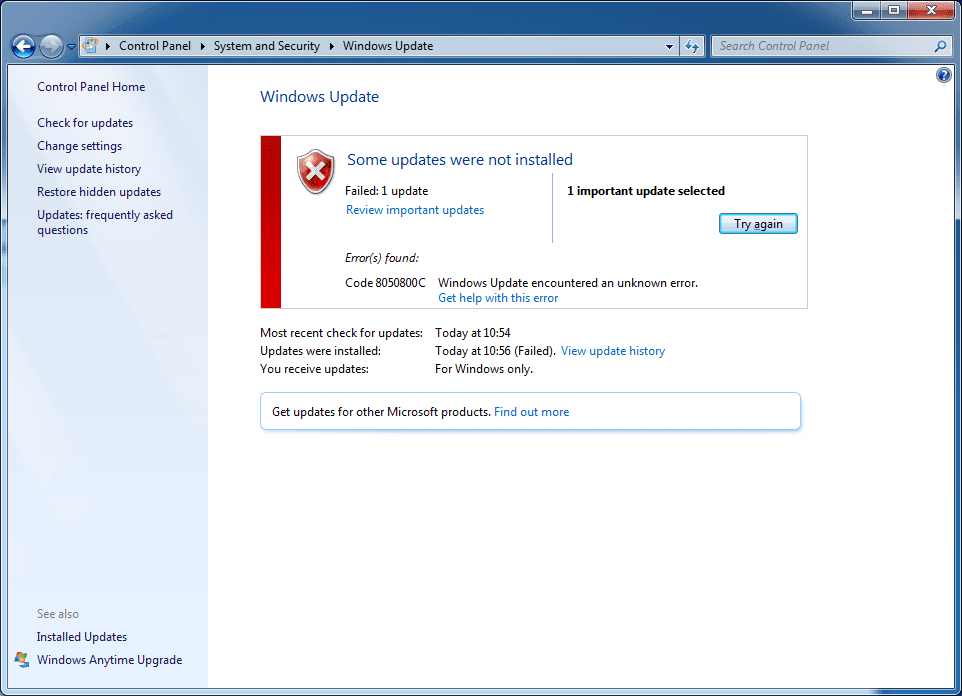
Did you receive the 8050800C error from Windows update while trying to get the Windows Defender updates? I did with my Windows 7 Pro 64. Lots of sites tell a lot of stupid things to try, things that are only there to make the site catch more Google hits to serve more ads. Nobody seems to test their stuff anymore. I did. And I have a working, tested solution.
Executive summary of fix:
- Download the the Windows Defender update file manually (mpas-fe.exe, available from https://www.microsoft.com/en-us/wdsi/definitions )
- Start Windows in safe mode
- Run the downloaded exe in safe mode and reboot (or optionally run the exe with Windows Update Service disabled)
- It's fixed!
For more details and illustrated guide, read more below.
The Problem: Windows Update error code 8050800C while trying to download Windows Defender definitions
Have you perhaps installed your trusty old Windows 7 from scratch and you are finishing on the whole Windows Update ordeal? This was the case for me. I had installed Windows 7 Pro 64 UK on a used computer I recently bought cheaply. I constantly used method called disk images while installing. Whenever I successfully completed a phase (installing drivers, activating windows, making a set of updates) I launched my SystemRescueCD and saved the Windows installation as disk images.
Whenever I started getting errors for example in the Windows Update for wrong update order (yes, order matters for some sad reason...), I just reverted back to earlier disk images. Things were good until I was down to this last update:
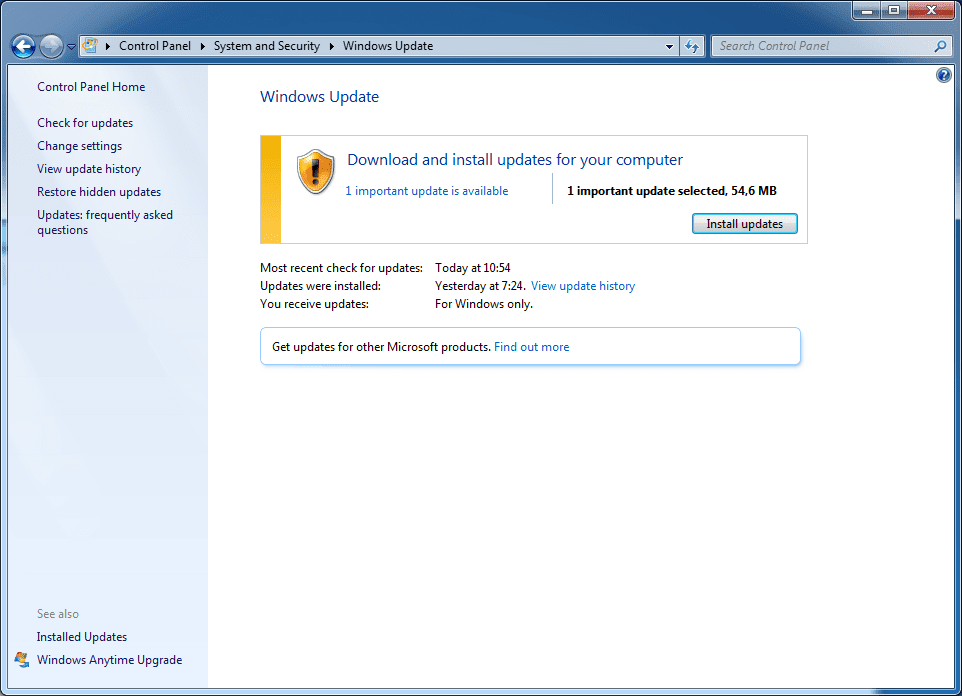
So I tried installed it. What happened:
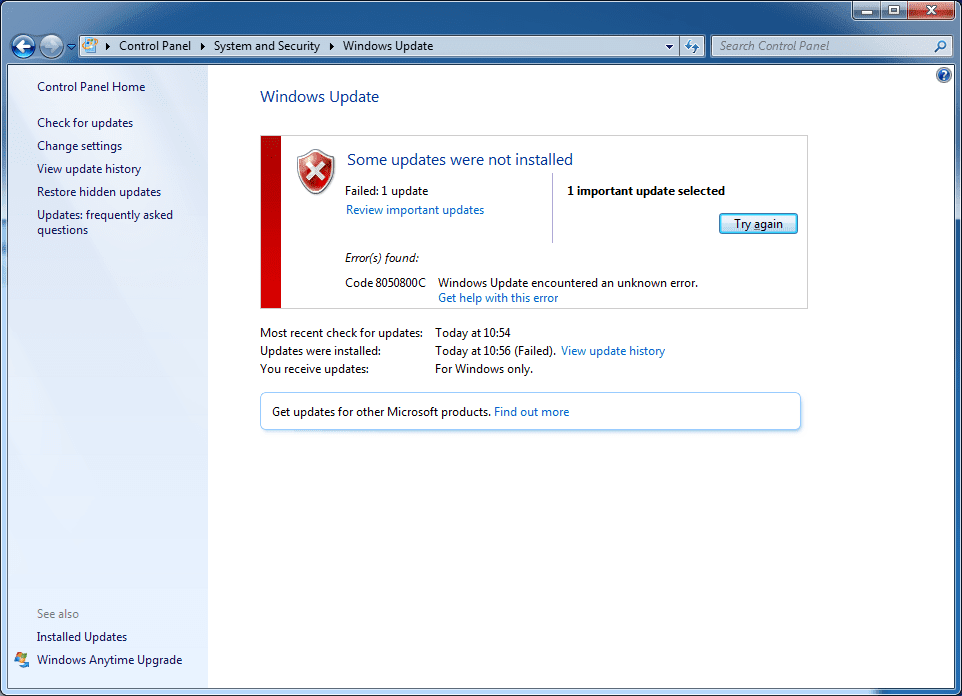
Failure. I tried many times in a row, always failure:
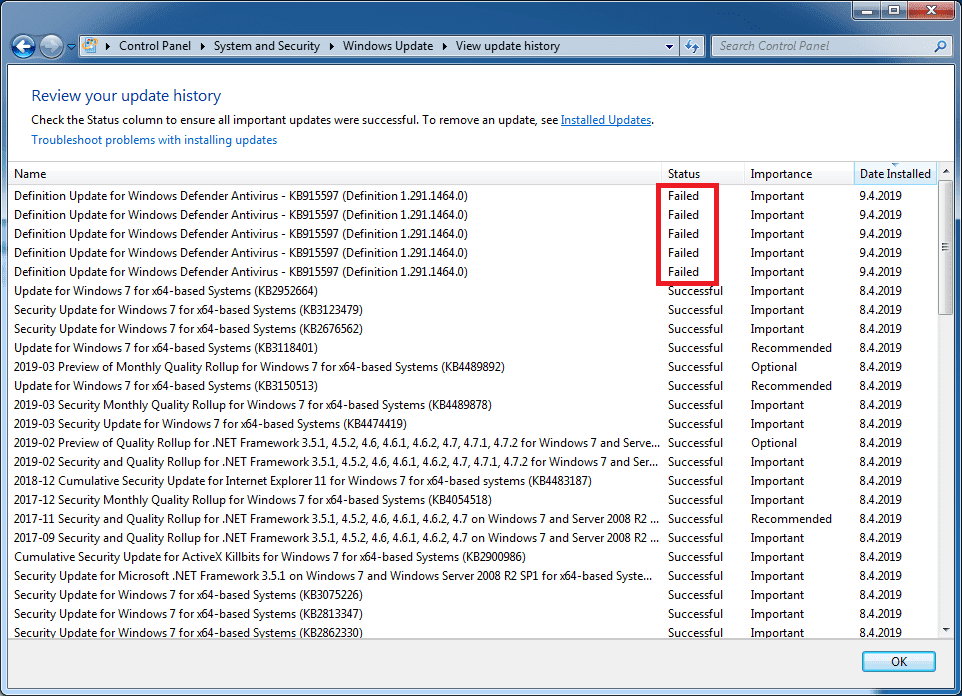
The problematic update in my case (as of 2019-04-09 ) was called "Definition Update for Windows Defender Antivirus – KB915597 (Definition 1.291.1464.0)" and it never got installed. I searched for a bunch of sites with Google but they did not provide solution. They just cooked some shit up to get advertisement revenue without helping users.
I started to experiment myself. After many tries later I was finally able to deduce a solution that works all the time. At least for now. There is no guarantee that the case remains the same later. But hopefully I can actually help some people with this.
The Solution
Go to Google first, Google for: windows defender definitions download. Like this:
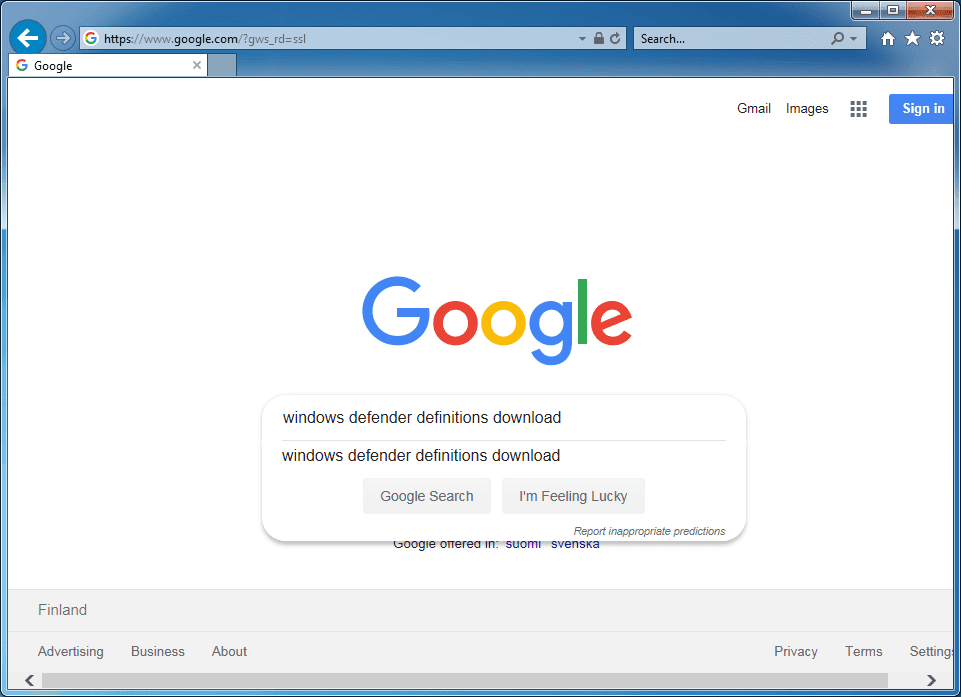
First result is probably from Microsoft:
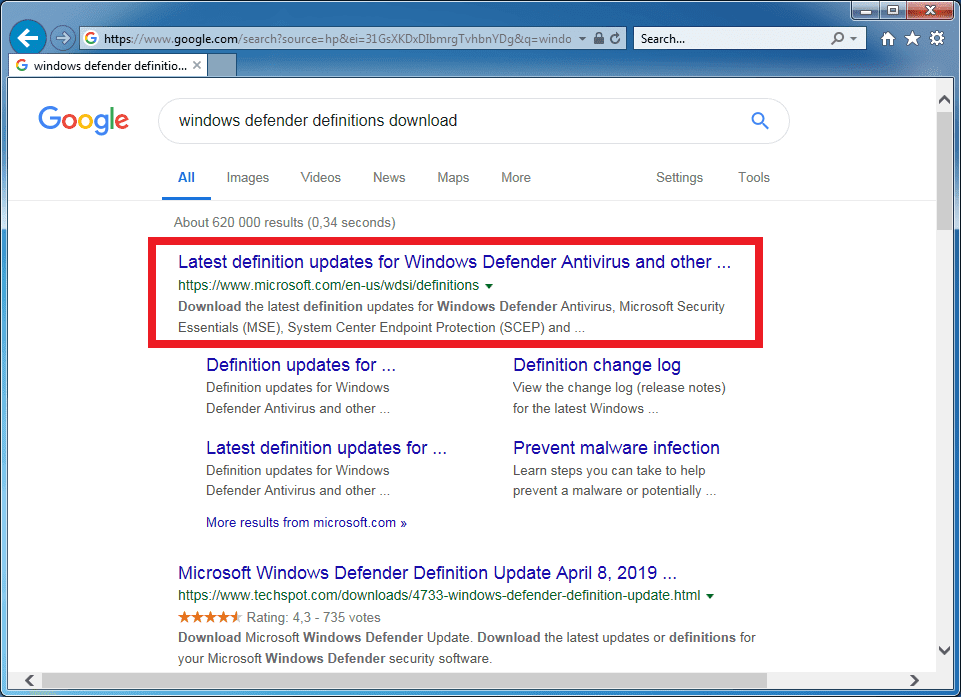
Follow the link, which is currently https://www.microsoft.com/en-us/wdsi/definitions
Scroll down to your operating system and bits version. Mine was Windows 7 64-bit:
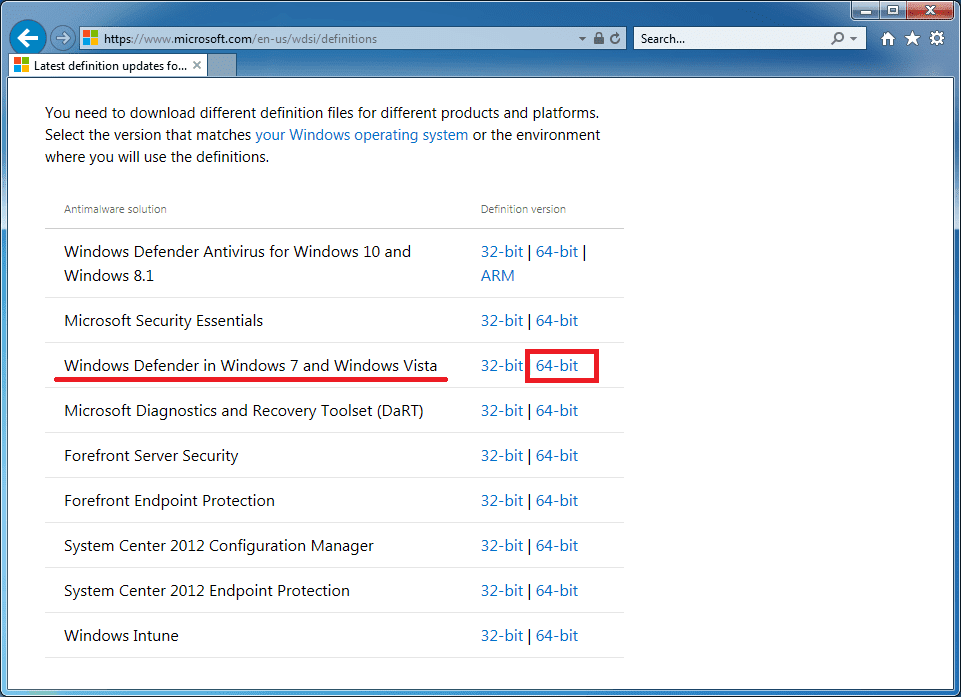
So click on the correct link to begin downloading the file:
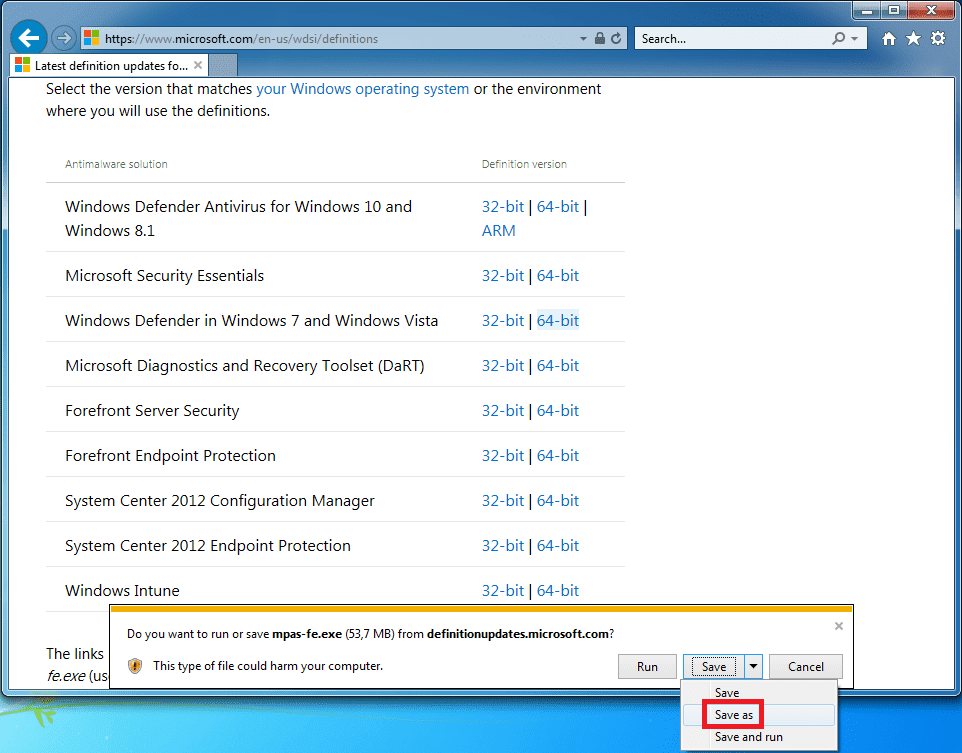
The file is called mpas-fe.exe (at least today) and it is over 50MB in size. Save the file to desktop:
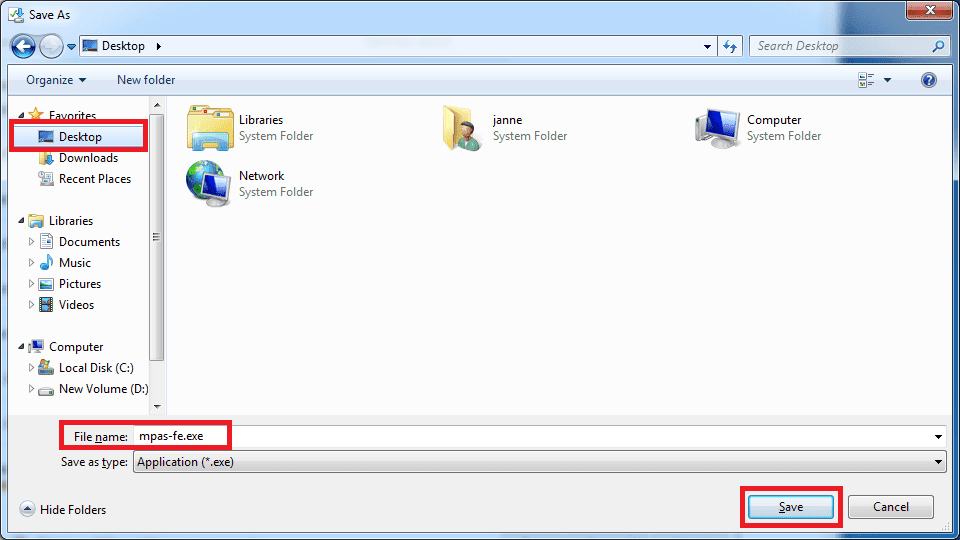
OK, to make things simple we need to next go to Windows Safe Mode. How? First click on the restart button:
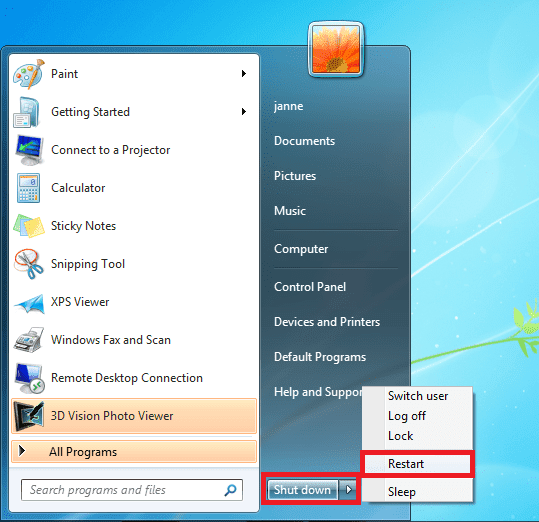
Now watch the machine to restart. But keep hitting F8 continuously as the machine boots:
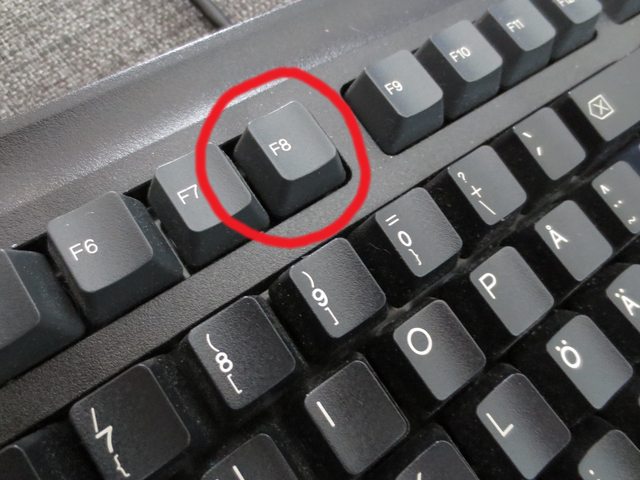
Now this menu appears. Select Safe Mode:
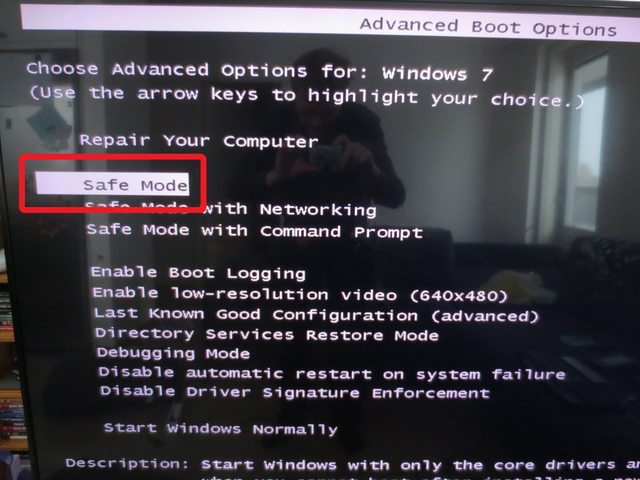
Ok now you get into Safe Mode. Then in the desktop look at the file mpas-fe.exe , right click on it and select Properties:
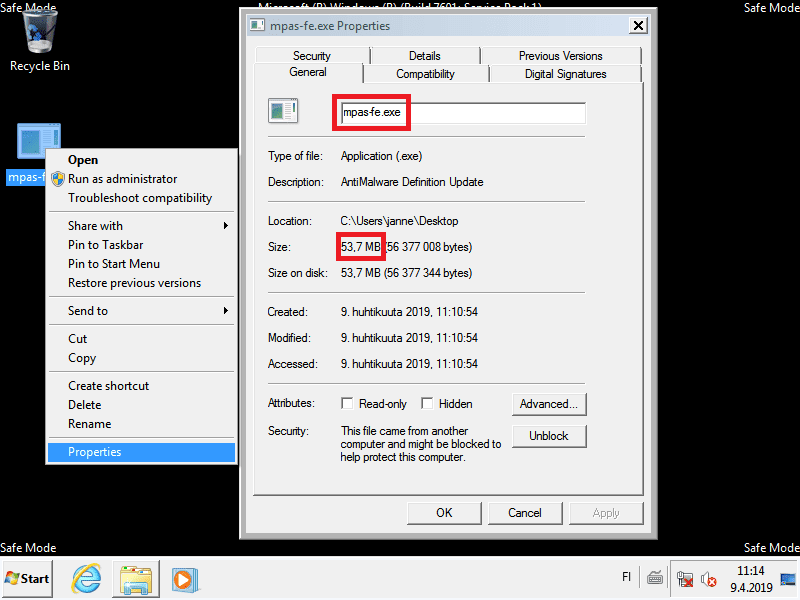
Check that the file is as expected. For me the file name was indeed mpas-fe.exe and size was over 50MB. I checked also the Details page of the file info and it showed the file version to be 1.291.1457.0 today. Of course it may change in the future.

Ok, now press OK to close the file info. Then double-click on the mpas-fe.exe . You may get the following warning:
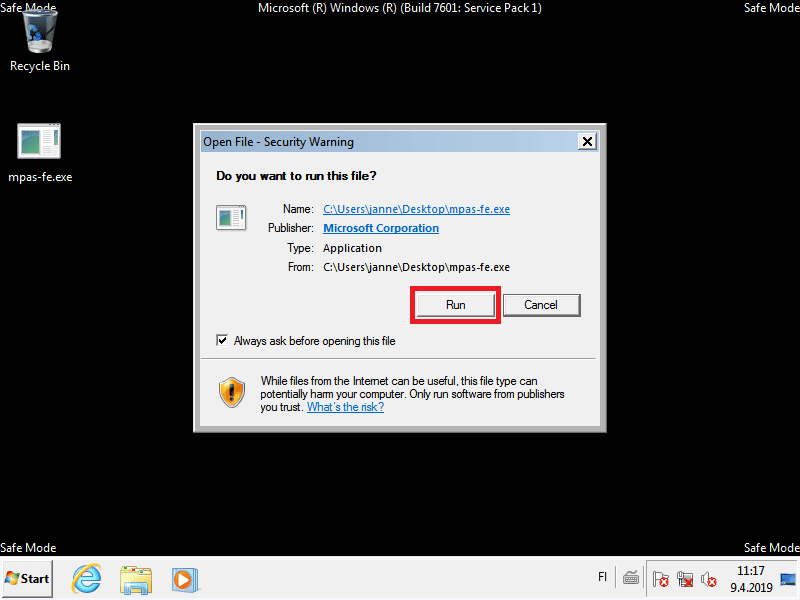
You can press Run. It may now look like that nothing is happening, but trust me, the exe file is actually working in the background:
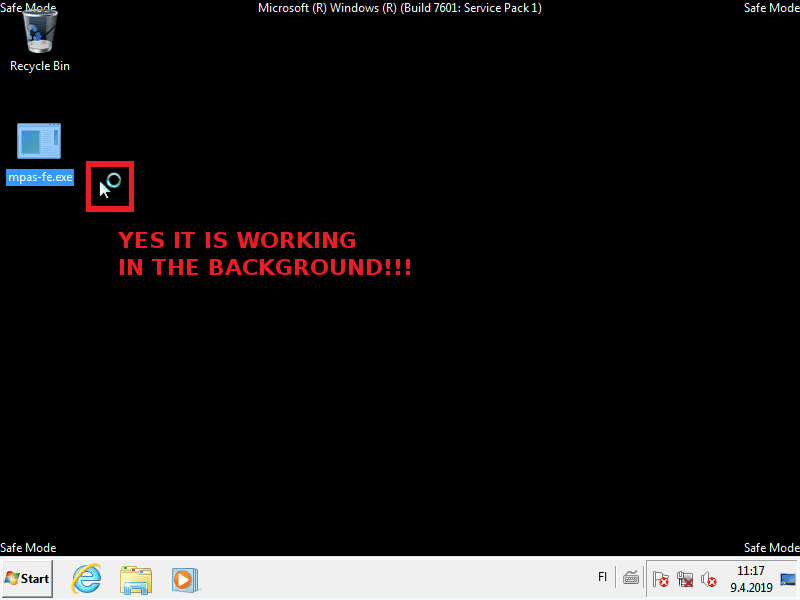
Next, restart the computer to exit Safe Mode:
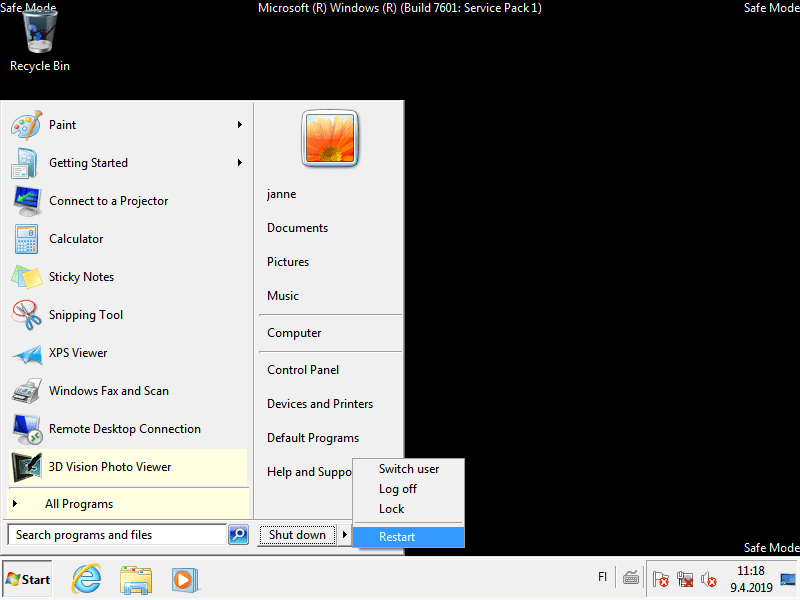
Ok now Windows starts again. For me magic started to happen now. I ran "Check for updates" from Windows Update and it showed this:
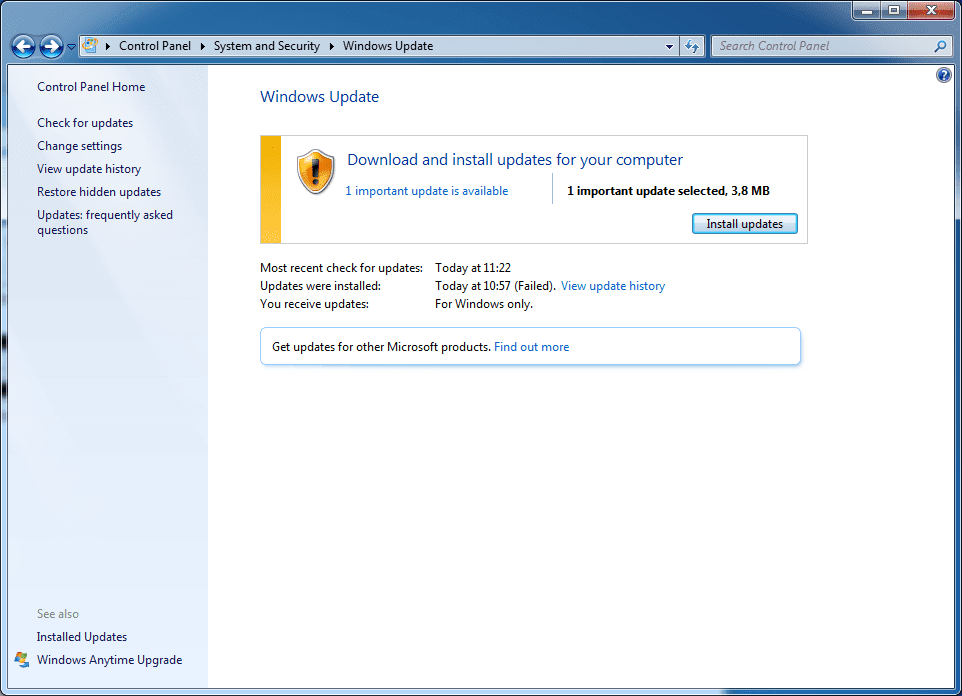
So the offending update had actually changed! What I was now offered was "Definition Update for Windows Defender Antivirus – KB915597 (Definition 1.291.1464.0)":
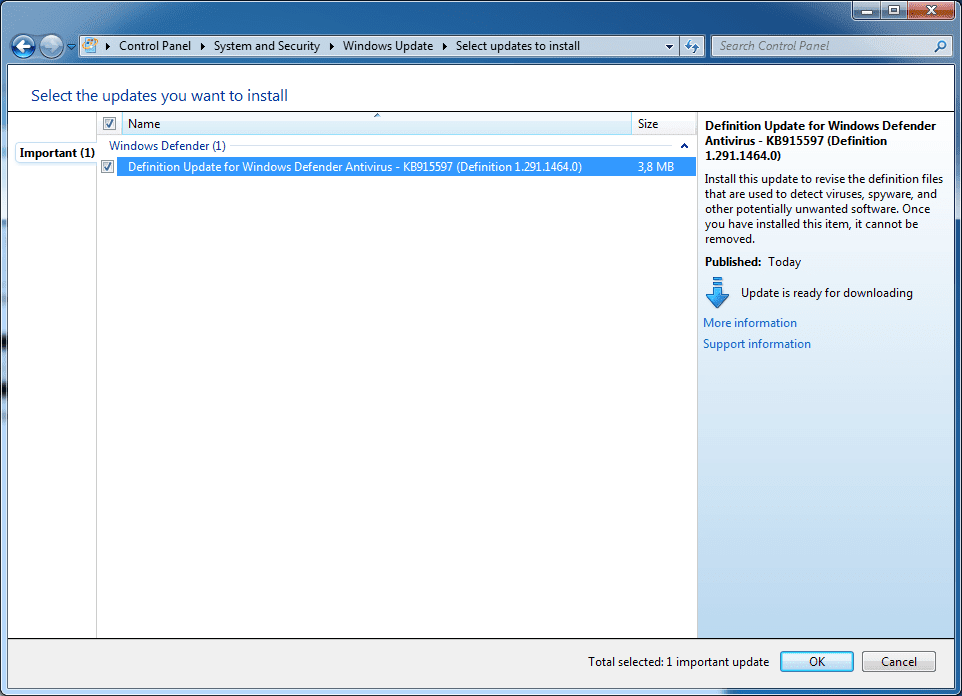
So the same as earlier? No. Take a look at the file size. It was now down to few megabytes.
Installing the update worked:
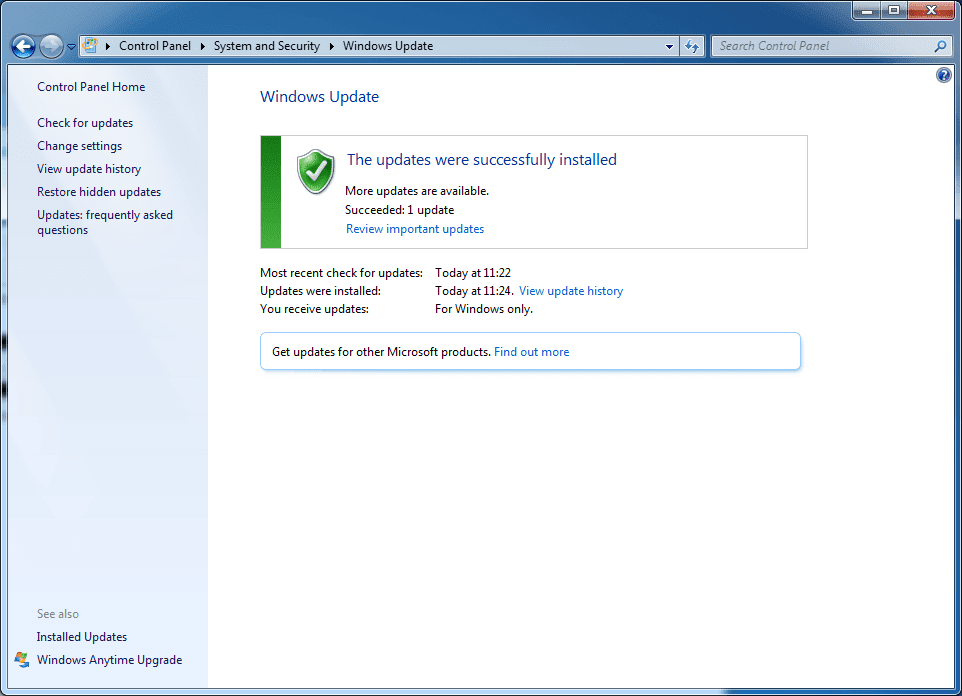
After this install I got offered 2019-03 Servicing Stack Update:
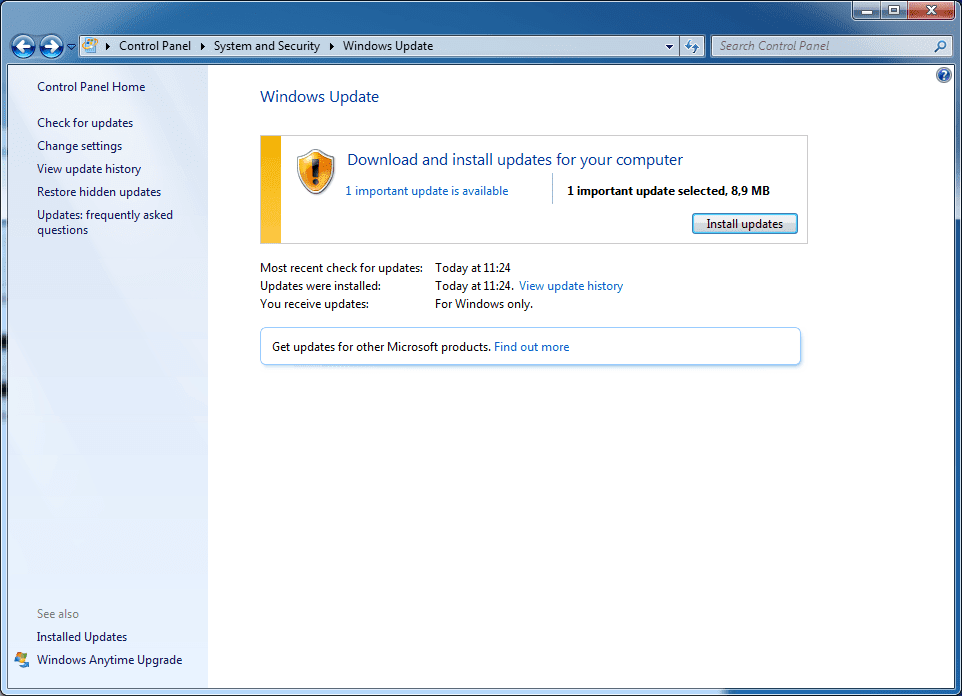
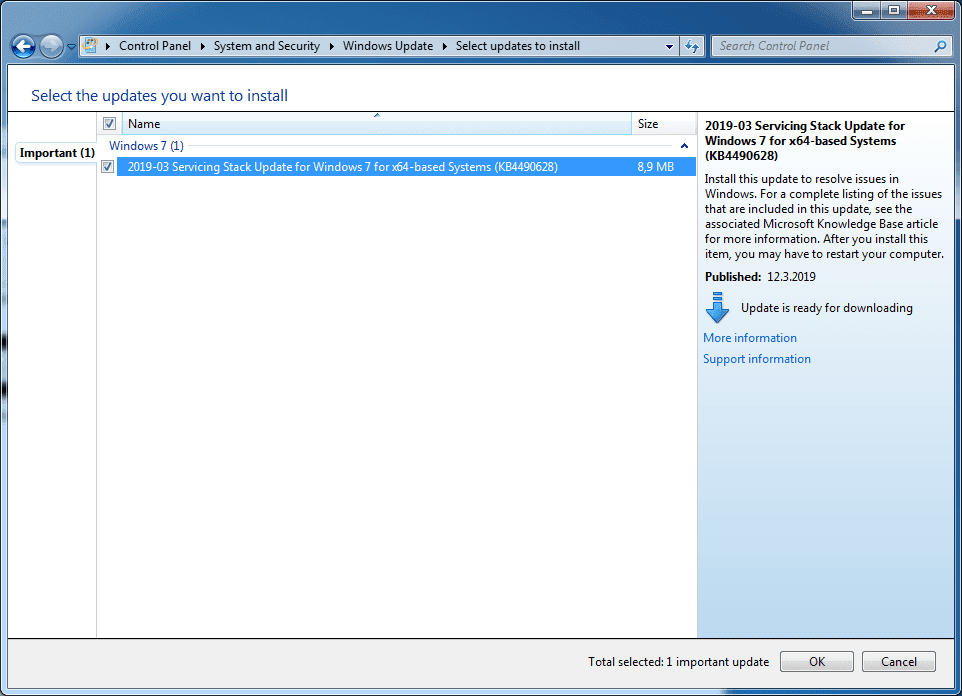
Of course I again at this point remind that in the future (past 2019-04-09) you might get offered something else. Anyways, the update succeeded:
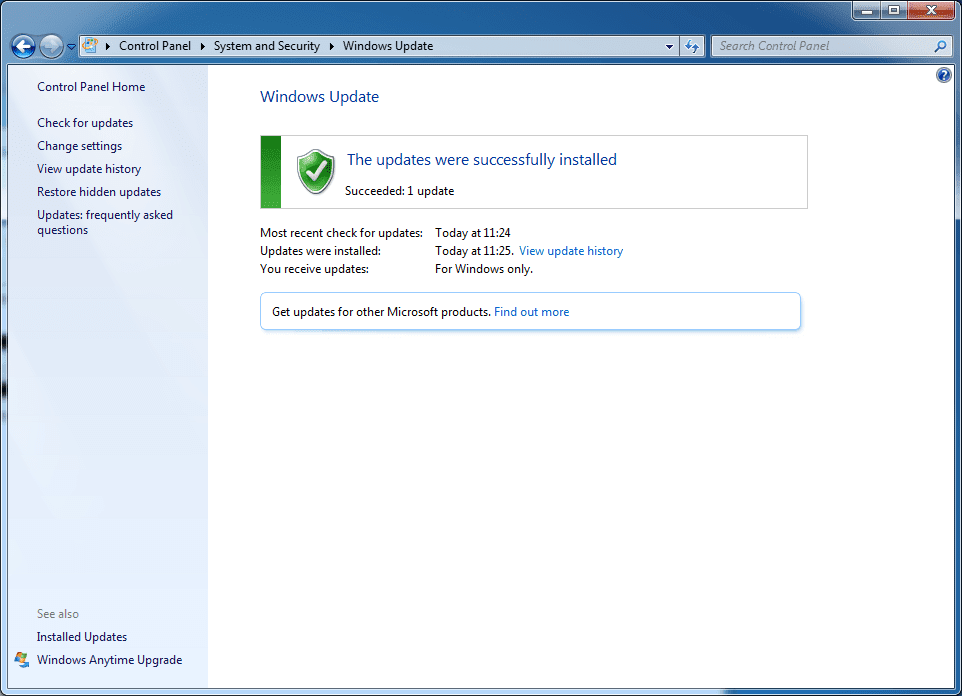
And... Windows Update offered no more updates!
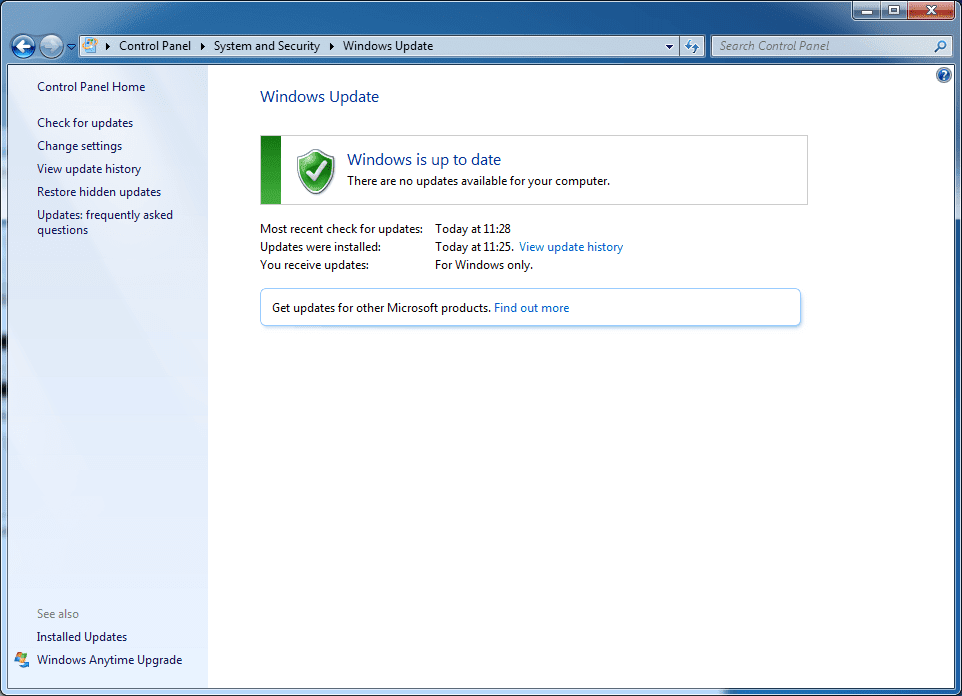
So I consider issue resolved!
Afterthoughts
I did a bit more testing during writing this post and it looks like one can get the mpas-fe.exe installed in normal mode if one temporarily disables the Windows Update service. But I think it is more easier and more solid way to go directly to Safe Mode for install.





